There a variety of accessibility features available through the Universal Access on a Mac computer and Ease of Access Center on computers with windows 7 or higher. In addition to the features provided by operating systems listed in my previous blog post (link to previous blog), there are also modifications that can be made to help students with sensory impairments. There are features that allow the use of visual prompts (captions, icons, flashing caption bar, etc.) in replacement of auditory prompts, screen magnification, enlarging the mouse pointer to make it easier to see, voiced feedback that can read everything on the screen to the student, and ability to change the display of the computer to a high-contrast color scheme to make text more clearly discernible I have included some screen shots to show an example of how to apply these features, but I highly recommend you take some time to play around with your computer and see what you can find and if any of it can be applicable for your classroom!
How to use the high-contrast color scheme:
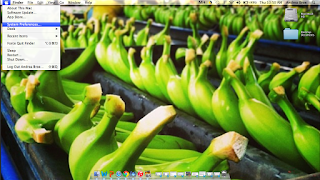 |
| Go to the Apple icon and System Preferences from the menu |
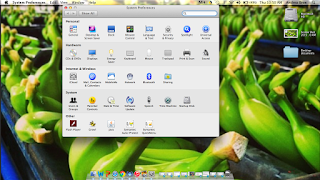 |
| Go to Universal Access (the last icon in the top row) |
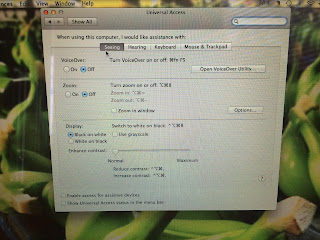 |
| Click on the Seeing tab |
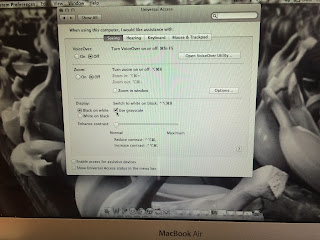 |
| Under the Display section check off the box that says Greyscale |
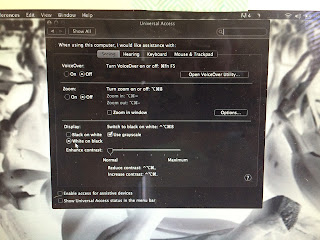 |
Click on the bubble that say White on Black
You can also adjust the contrast using the sliding bar underneath |
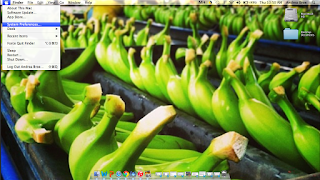
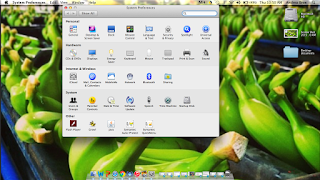
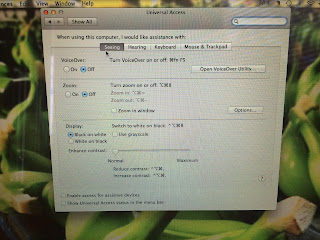
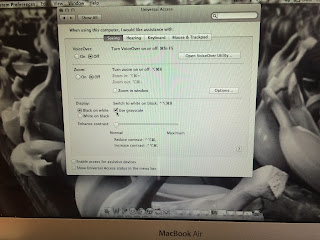
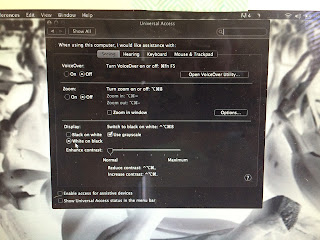

No comments:
Post a Comment